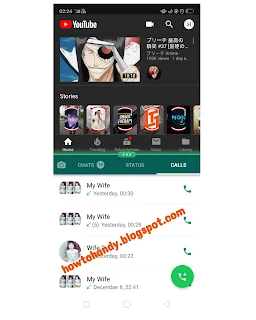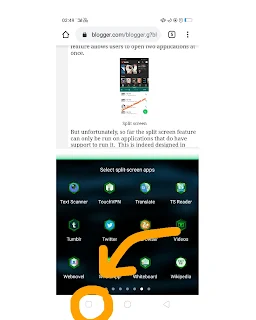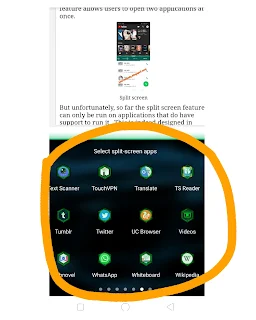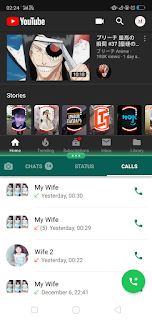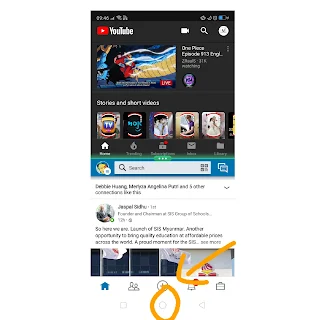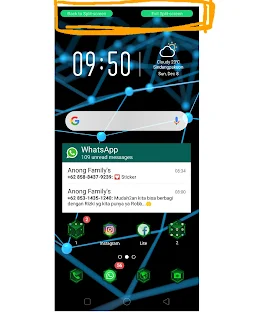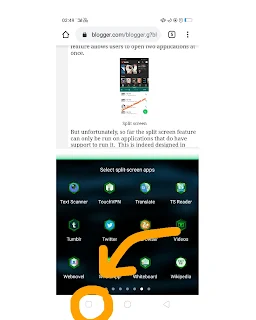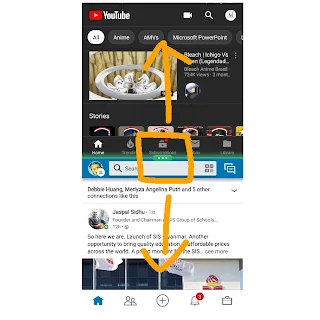Split-screen mode or dual-screen can only be used on certain smartphones. This split-screen feature allows users to open two applications at once.
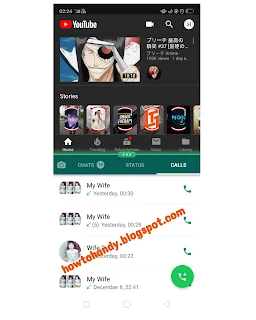 |
| Split screen |
But unfortunately, so far the split-screen feature can only be run on applications that do have support to run it. This is indeed designed in such a way that it makes easy for you to run two applications at once.
Here are tips on how to run the split-screen mode on a smartphone.
Step 1: Press and Hold Recent App Button
With the application currently open, press and hold the recent app button. This will place the application in the top position of the screen.
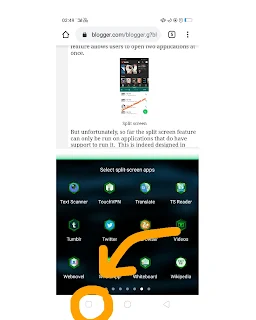 |
| Step 1 |
Step 2: Select Second App
Select the second application, we can choose the second app and the app will run under the first app.
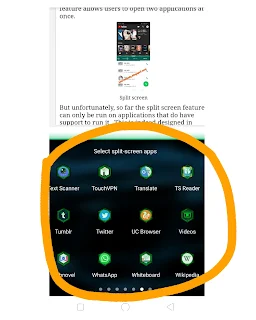 |
| Step 2 |
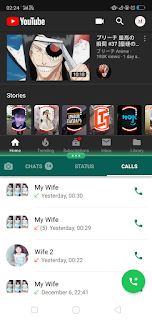 |
| Step 2 |
Unfortunately, not all applications support this feature. If the application does not support this feature, a message will appear: "App does not support split-screen mode."
Note:
If you want to use Split Screen mode, Android 7.0 Nougat or a newer version is required. And not all applications support this feature.
How to Hide or Exit Split Screen Mode
If you want to temporarily
hide the two applications, just press the
Home button. This will move the two application windows to the top of the screen.
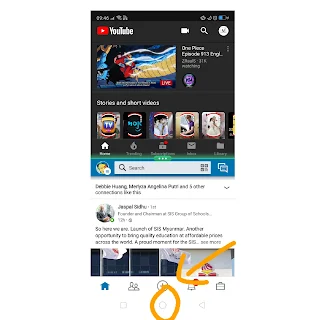 |
| Hide two apps in split-screen |
Reopen the apps in split-screen
You can see two options on the top of the screen. To reopen the two applications just click back to split-screen, or you can just slide down.
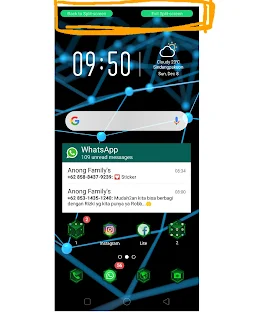 |
| reopen the apps |
If you want to exit the Split Screen Mode, there are two ways you can do:
1. The first and easiest way, press and hold the recent app button until there is only one application.
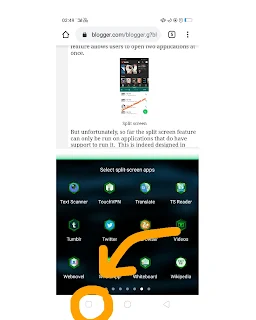 |
Close split-screen mode
|
2. The second way is to touch the separator of the two applications on the screen then swipe to the bottom or top of the screen, just one app will show on the screen.
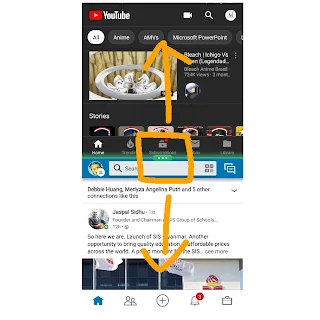 |
| close the apps |